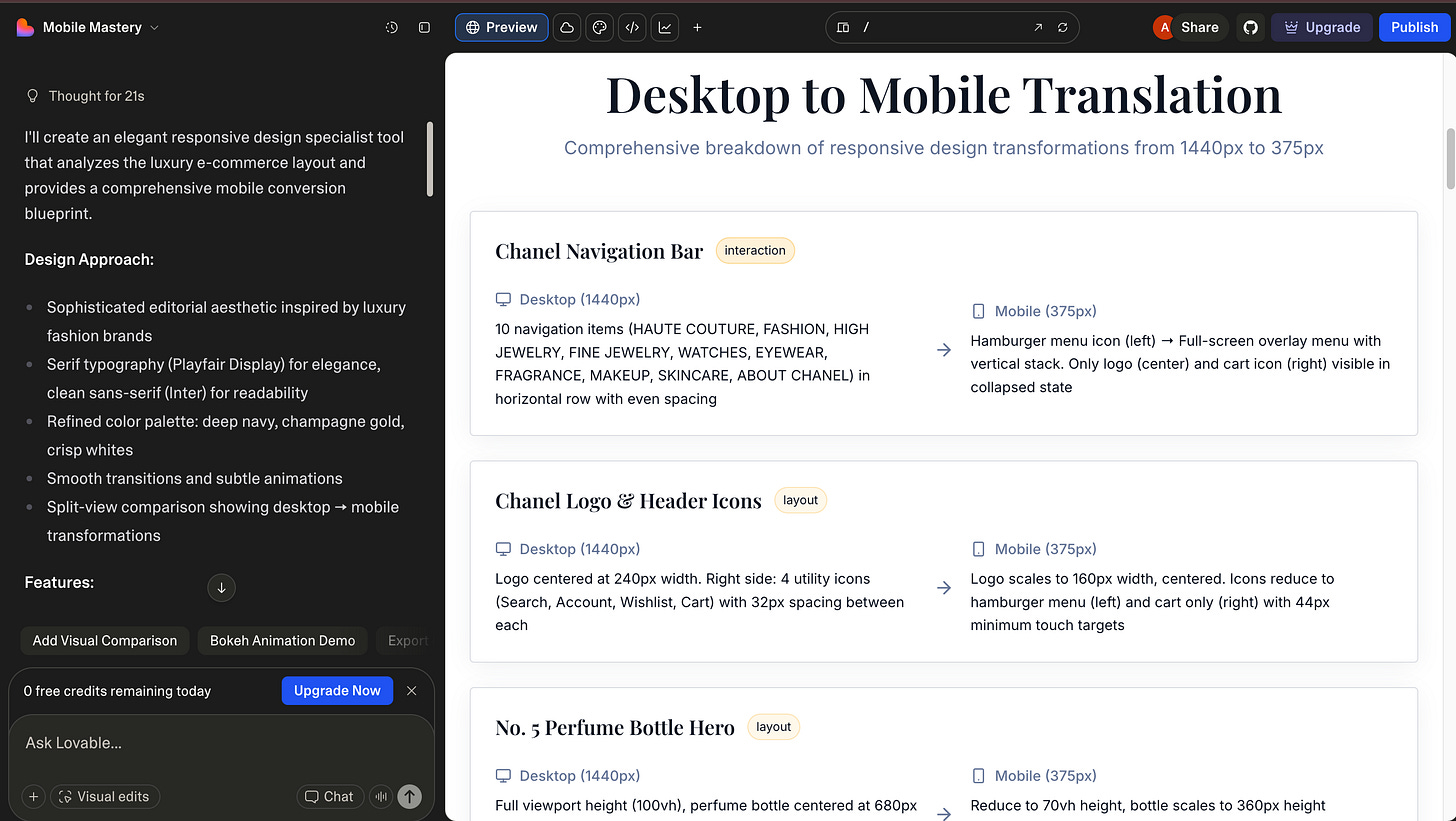20 designer tasks you should automate with AI now
If you're still not catching up with AI, you're doing it wrong.
Hey there! This is a 🔒 subscriber-only edition of AI First Designer (by ADPList) 🔒, to help designers transition into successful AI-First builders. Members get access to proven strategies, frameworks, and playbooks.
For more: 🏛️ Get free 1:1 mentorship | ⭐️ Be first to win in career as an AI-First Designer | 📘 Claim your AI Design Guide for free.
Hi friends,
Over the past few months, I’ve been speaking with numerous designers from various agencies and startups. And I noticed a pattern: designers love their jobs but are drowning in the tasks around design.
It usually starts casually with someone venting about tight deadlines, messy Figma files, endless feedback loops, or another late-night sprint polishing microcopy for the hundredth time.
And every single time, I ask them the same question:
“But… why aren’t you automating this with AI?”
And there is always a random answer like “I know AI is everywhere, but I still don’t really trust it with my actual design work”, or “I don’t want my work to feel generic”, or my personal favorite, “I don’t even know what to ask it to do.”
Honestly, I get it.
A few weeks ago, I was on a call with a friend who was drowning in a project. She had 150+ layers to rename, multiple breakpoints to create, documentation to write, and a client presentation to finalize.
Designers aren’t struggling because the work is hard. They’re struggling because the boring parts keep getting in the way of the meaningful parts.
So I started digging deeper.
I interviewed designers.
I shadowed their workflows.
I asked what they wished they could eliminate, speed up, or hand off entirely.
And almost every designer admitted something quietly:
“If I could automate 30% of my tasks, I’d finally have time to think, explore, and design better.”
So that’s what this newsletter is for.
Below, I’m going to walk you through 40 specific designer tasks you can automate with AI, like
AI renaming hundreds of messy layers into clean, consistent, designer-friendly labels
AI rewriting inconsistent UI copy right inside a component library
AI checking whether a layout will break across tablet or mid-size screens
AI generating clean, shareable documentation straight from a Figma file
AI organizing and cleaning up color tokens
AI writing developer-ready annotations
AI converting a desktop-only layout into a mobile-friendly version
AI turning chaotic brainstorm notes into polished moodboard descriptions
By the end, the goal is simple:
You’ll walk away with a toolkit that removes hours of boring work from your week, so you can spend more time doing the part you actually love: designing.
Let’s dive in.
1. Generate wireframes from text or ideas
What it solves
Designers spend hours translating concepts into initial wireframes. AI can speed up ideation by creating structured layouts from descriptions.
Example
Text input: “Create a landing page with hero, 3 feature sections, and CTA footer.”
AI generates a structured wireframe with placeholders for images, text blocks, and CTA buttons.
Prompt
“Act as a UX concept architect translating raw ideas into structured wireframes.
Requirements:
– Interpret the provided text description and break it into clear page sections (hero, features, CTA, navigation, etc.).
– Define hierarchy, spacing intent, and content grouping as if preparing a wireframe for Figma.
– Describe component placeholders (images, headings, body text, buttons, icons) with size/importance notes.
– Ensure layout logic is responsive-friendly (desktop-first but adaptable).
Output: A structured, section-by-section wireframe blueprint written in an HTML-like or Figma-friendly format.”Example Output:
Tools
Uizard
Galileo AI
Diagram Automator
2. Create multiple layout variations
What it solves
Generating alternatives for A/B testing or client options can be tedious. AI creates multiple layout options in minutes.
Example
A landing page with 3 hero designs: stacked, grid, or split-screen. AI outputs 3 variations automatically.
Prompt
“Act as a creative layout strategist generating multiple UI variations for testing.
Requirements:
– Produce 3 distinct visual layout interpretations of the same content.
– Keep the core hierarchy intact, but alter grid usage, content alignment, density, spacing rhythm, and visual weight distribution.
– Highlight what’s unique about each variation and what design principle it emphasizes (e.g., clarity, storytelling, conversion).
Output: A comparison table listing: Layout → Structural Approach → Key Differences → Use Case.”Example Output:
Tools
Figma Variants + AI Plugin
Galileo AI
Uizard
3. Transform desktop → Mobile designs
What it solves
Manually converting screens to mobile is slow and error-prone. AI automates responsive adjustments.
Example
Desktop homepage → Mobile-friendly design with stacked components, reduced padding, and resized text.
Prompt
“You are a responsive design specialist translating desktop screens into mobile layouts.
Requirements:
– Convert the given 1440px layout into an optimized 375px mobile structure.
– Define stacking rules, padding adjustments, typography scaling, image resizing, and interaction changes.
– Identify which elements should collapse, reorder, or convert to mobile-first patterns (carousels, accordions, etc.).
Output: Mobile version blueprint with a section-by-section explanation of layout and behavior changes.”Example Output:
Tools
Uizard
Galileo AI
Figma Auto-Layout
4. Write tooltips & microcopy for forms
What it solves
UX copy is inconsistent or unclear. AI generates concise, helpful tooltips for users.
Example
Fields like “API Key” or “Webhook URL” receive clear, actionable tooltips.
Prompt
“Act as a UX copywriter specializing in clarity-oriented microcopy.
Requirements:
– For each form field provided, write a tooltip (max 15–18 words) explaining purpose, required action, or context.
– Use simple, user-friendly language and avoid jargon.
– Maintain a helpful, supportive tone informing users what they should do and why.
Output: Table: Field Name → Tooltip → Rationale.”Tools
Writer.com
Claude / ChatGPT
Notion AI
5. Organize scattered brainstorm notes
What it solves
Early design ideas are often messy. AI turns scattered notes into structured insights.
Example
Handwritten notes → Moodboard descriptions, research themes, user flow suggestions.
Prompt
“You are a synthesis expert transforming chaotic brainstorm notes into structured design direction.
Requirements:
– Categorize raw notes into themes: visual style, layout ideas, functional insights, tone, UX opportunities.
– Identify repeated patterns, core concepts, and missing connections.
– Suggest potential moodboard concepts, early user flows, and content groupings based on the notes.
Output: A structured summary grouped into Design Themes, Layout Ideas, Content Buckets, and User Flow Suggestions.”Example Output (Chatgpt + Miro):
Tools
Notion AI
Miro + ChatGPT
Perplexity AI
6. Auto-generate high-fidelity concepts from wireframes
What it solves: Converting rough wireframes into polished screens is repetitive. AI speeds up refinement.
Example: Wireframe hero section → polished design with spacing, typography, and imagery applied.